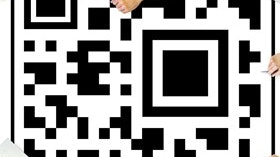Homepage
•
Learning Library
•
Blog
•
4 AR tools to build executive function and engagement
Expand breadcrumbs
Expand breadcrumbs
- Learning Library
- Blog
- 4 AR tools to build executive function and engagement
- Homepage
- •
- Learning Library
- •
- Blog
- •
- 4 AR tools to build executive function and engagement
4 AR tools to build executive function and engagement
By Luis Perez
July 23, 2015